Adding your inventory items to Kounta
Before you begin
Make sure that you have enabled any Produce plan first to be able to see and edit your products inventory settings.
Add stock items
You add stock items the same way as adding normal products into Lightspeed Kounta. But here’s the difference: you may want to hide certain stock items from the POS - this depends on what kind of stock item you are adding.
There are two kinds:
- Stock items that are bought and sold on POS (e.g. keep cups, pre-made cupcakes)
- Stock items that are bought but NOT sold on POS (e.g. butter, flour, eggs)
Here’s how to add them.
Note - You can add your stock items in bulk using a CSV, but make sure to first look at the necessary settings below.
1. Under the Products page, select Add Products
2. In the dialogue box, fill in these fields:
Add new product: For components that you purchase, it is best to include their quantity in the name (ie not "milk" but maybe "Milk, Full Cream, 2L") - this makes stocktaking much easier.
Add Category: Adding your stock items to a category will make it easier to find. You can add more than one category if the stock item is associated with more than one. You can also choose to leave this blank.
Sales Price: If you sell the item, this will be the price of the item on POS. For stock items that you don’t sell or charge for, enter “0.”
Sales Tax: If you sell the item, select the associated tax. For stock items you don’t sell, you would still need to select a sales tax - it won’t affect the item unless you start selling it.
3. Select Save and edit product to input key product details (e.g. description, sell price, cost, tax settings)
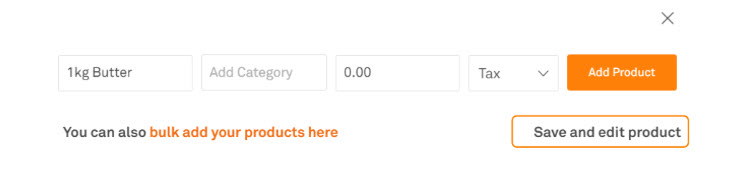
Configure stock item settings
The following settings are needed so that the right products can be easily found on the stock count sheet, on purchase order forms, and/or on the Point of Sale.
Buy/Sell/Stock
1. Under the Products page in Back Office, select the cogwheel beside the product. Use the search bar to quickly locate products.
2. Under Accounting, indicate if you buy the item, sell the item, and/or stock the item.
I Buy This Item - Toggled to Yes for items that you purchase from a supplier
I Sell This Item - Toggled to Yes for items that you sell (If you want the item to appear on your POS, make sure it is also under a category), and toggled to No for items that are not sold to hide these from the POS.
I Stock This Item -Toggled to Yes for items you need to be included in stock counts
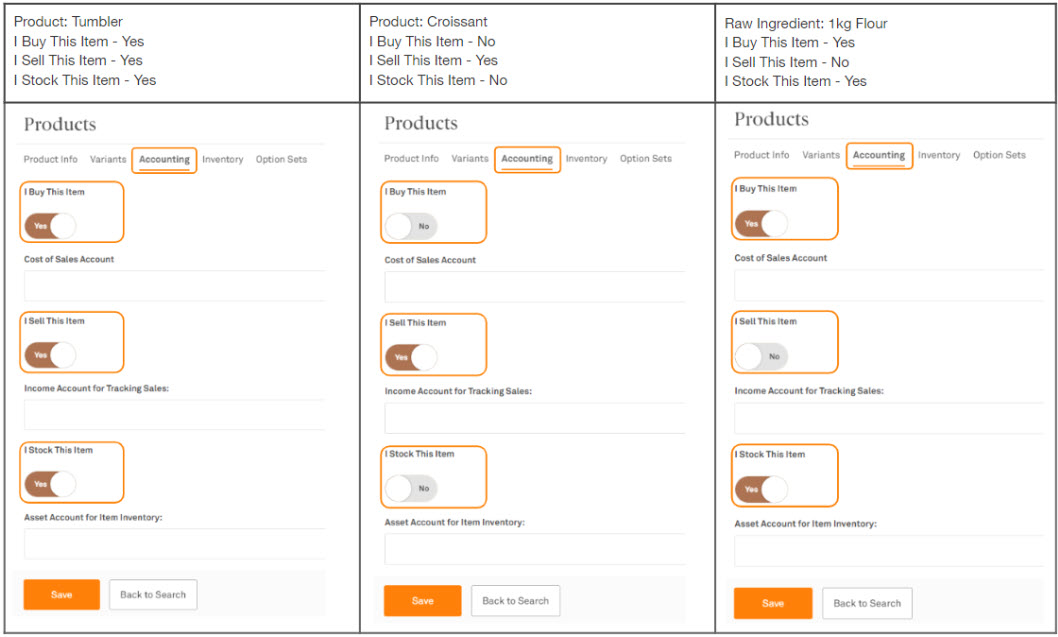
3. Select Save
Note — Items that are added through recipes in Produce will be given the setting of a raw ingredient automatically.
Made/Purchased
If the item is purchased, you can let Kounta know if the item is purchased in boxes, crates, packs, or cartons. Then, indicate the quantity of the product per box, crate, pack, or carton. When creating purchase orders, this saves a lot of time - just enter how many boxes you want and the price is calculated.
1. From the Inventory page under Products, you will be asked to choose from Made Here or Purchased.
For stocked items bought from suppliers, choose Purchased.

Made Here is for any item prepared in-store. You will find a link to this products recipe that is managed in Produce.
For stocked items bought from suppliers, choose Purchased.

Made Here is for any item prepared in-store. You will find a link to this products recipe that is managed in Produce.
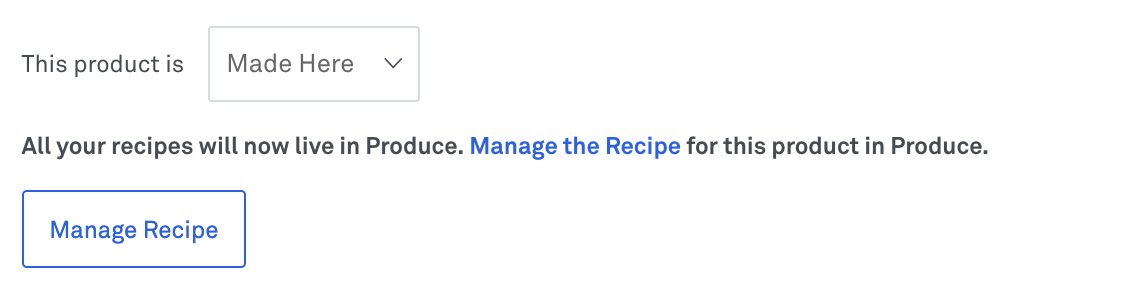
Note - you do not need to enter a separate price for the box, crate, and etc. Lightspeed Kounta will automatically calculate this based on how many items are in the box.
2. Select Save
Frequently Asked Questions
How do I manage my Inventory on Kounta?
This guide covers all the exciting capabilities Kounta has to help you manage your Inventory with utmost ease and efficiency.
How do I perform a stock count?
Now that you have added your stock items, you can easily generate a stock sheet on Kounta - this guide shows you just how easy it is.
How do I send purchase orders to my suppliers?
Kounta Purchase streamlines sending orders, receiving deliveries, and updating inventory and accounting. This guide takes you through the steps in creating purchase orders.
How do I automatically send purchase orders on a schedule?
Kounta Purchase enables you to save recurring purchase orders that automatically send on a schedule. You can set the day, time, and interval. Another option is to send order reminders to your own email.
Can I setup recipes?
Yes you can! Enter your recipes in Produce and the stock levels of that product’s ingredients or components will be updated with every sale.
Example uses:
When you sell a hamburger - 1 bun, 1 burger patty, 1 slice of cheese, 20ml ketchup will be reduced from your stock levels
When you sell a rum & dry - 30ml of rum and 150ml of ginger beer will be reduced from your stock
Related Articles
Bulk Import Products with CSV
Before you begin You’ll need Google Sheets to read CSV files. Make sure you are using a desktop or laptop to access this feature as it is not accessible on the iOS or Android App, and let's be honest - it's much easier using a spreadsheet app with a ...Quickbooks Integration with Kounta
Enable the Quickbooks Integration Note - If your Kounta business name has the symbol '&' we recommend changing this in your Site Information to a simple " and " as we have noticed some errors occurring when invoices are exported. 1. From ...Stock transfers: reduce wastage by sharing inventory with other locations
Before you begin You will need: - A Purchase Advanced plan for all participating sites - Your inventory items added from the Back Office - A Produce Advanced Prep plan for the central production facility to transfer products you make Send a stock ...Create Your Products in Kounta
Create your products 1. Under Products from the Kounta Back Office, select Add Products 2. Fill in the basic product information Name Category (Categorise your products to make them visible on the POS screen) Sales Price Sales Tax Type 3. ...Adding Products to Your Printer (Kounta)
Please follow this link for a video on how to add products to your printer. https://www.useloom.com/share/533cc0f652c148adbfd7a81b739dbccf