Working with Lightspeed Kounta Offline
When offline you still have access to core selling functions and all your sales information is securely stored locally on your device, once back online it is automatically synced with the cloud. For more info on trading offline, check out the guide below.
If your Register is showing as offline
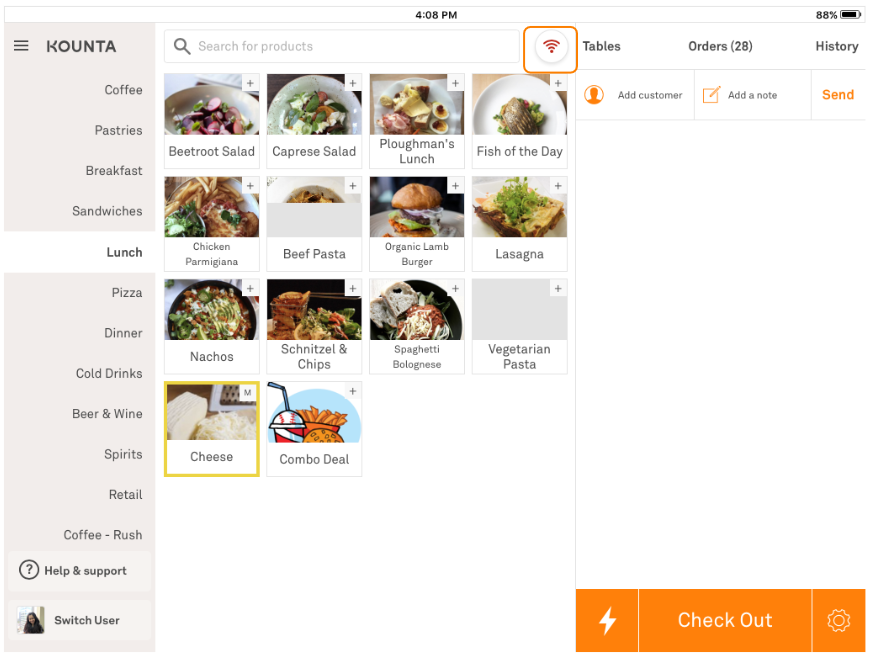
The icon above will show briefly if the register you are using has disconnected from the network.
You might see this when you open the app for the first time as it connects, or if you are swapping between apps on an iOS device (Apple disconnects the internet connection when you switch to a different app) - if this is the case it will reconnect in a few seconds.
If, however, this does not quickly resolve then you may need to Troubleshoot your Network connection to get your registers back online.
Keep me handy for future reference - Troubleshooting your Network connectivity issues
What can I do whilst offline?
Kounta was designed to keep rolling whilst still offline. Sales placed whilst offline will cache on the register and send it to the cloud when you are back online.
So will still have the ability to do all of the following;
So will still have the ability to do all of the following;
- Take orders as per normal
- Add orders to tables
- Hold and Open orders
- All production printing (as long as your local network is still active)
- Make payments to cash and any other manual payment types - see below for workaround for Albert & Tyro payments
What can't I do whilst offline?
Some of Kounta's features rely on an ongoing internet connection to communicate, so you may be unable to perform the following actions;
- Place an order on a customer account - the account is confirmed each transaction
- Connect new printers to your site (your existing printers will still operate as normal)
- Check your live reports from the back office - the sales will be cached and will sync to the Back Office when your registers are back online
- Check your Sales History - to reduce the space on the device, this report data is stored in the Back Office until needed
- Perform an end of day takings/reconciliation
- Integrated payments - these will need to be made using a Manual Payment type - see below for workaround for Albert & Tyro payments
- Syncing orders between registers
Note - Changes to orders will NOT sync between Registers while you're offline. The recommended practice here is to use only specific registers for specific orders/tables
Pro Tip - You will want to make sure that you have synced your registers with Kounta at the end of each day so that you can finalise your takings, view your reports etc.
Taking EFTPOS payments whilst offline
If you are in an area prone to unstable connection, then we recommend looking for a payment provider who offers a 3G backup. One of our Payments experts can help point you in the right direction.
You can still take EFTPOS orders on the POS whilst offline, but you will need to use a manual payment type to do this.
Manual payments with Tyro terminals
On the Tyro terminal please follow these steps:
1. Select Menu (located under the #7 button)
2. Select Transactions
3. Select Purchase
4. Enter amount
5. Process Card Payment
6. Record the payment as your Manual EFTPOS payment on the POS to close the sale
Manual payments with CommBank Albert terminals
On the Albert terminal please follow these steps:
1. With Kounta Open, use a Two finger swipe down from the top of the screen
OR
1. Select the Function button located on the back of the Albert
2. Select Home
3. Select Payment App
4. Input Sale amount
5. Select OK
6. Process Card Payment
7. Record the payment as your Manual EFTPOS payment on the POS to close the sale
If you're unable to access the Point of Sale whilst offline
If your internet goes down overnight, you may be unable to access the Point of Sale when you start your day.
The fastest workaround to this is to hotspot your register to a phone or other wifi source to log in to your POS and then reconnect back to your standard local network so that you can continue to trade in offline mode.
How can I avoid going into offline mode?
We often get asked how to stop the internet from going down, and while we are not wizards, we do recommend choosing a solid router with 4G backup.
This feature allows your traditional fixed line connection (ADSL/Coaxial/NBN/Fibre) to fall back to a cellular connection in the event of a network interruption. A great strategy for areas prone to an unstable connection.
Did we mention how much better Australia’s mobile network is compared to the fixed line?
Related Articles
Troubleshooting Network Connectivity Issues
If you find that Kounta is frequently appearing in offline mode, there may be some gremlins in your network. This guide contains a series of checks you can perform yourself to help determine the cause of these connectivity issues - If these steps ...Kounta Down/Offline Procedures Guide
Has your Kounta POS gone offline? - Yes Are you a single or multi register site? - Single Do not close your Kounta app. Your printing, Bump-it and/or Eftpos integration will remain connected as long as the app is not closed. If you app has been ...Printer Troubleshooting
If your printing stops working mid-service this can spell trouble for even the most seasoned pros. This guide will give you a quick walkthrough of the steps you can take to troubleshoot printing problems. If these steps do not solve your problem then ...Repair Kounta
Experiencing a bug or glitch on the Kounta app? Kounta has a built-in app cleaning utility that helps to flush out old cached data which may be causing it. It is a great place to start when troubleshooting. As long as your register is online, there ...Lightspeed App Printing
Choosing a printer The Lightspeed App printing method allows your iPad or Android Tablet/ Mobile to communicate directly with compatible Epson or Star (iPad App only) ethernet printers. Epson TM-M30 Ethernet TM-T82II Ethernet TM-T82III Ethernet ...